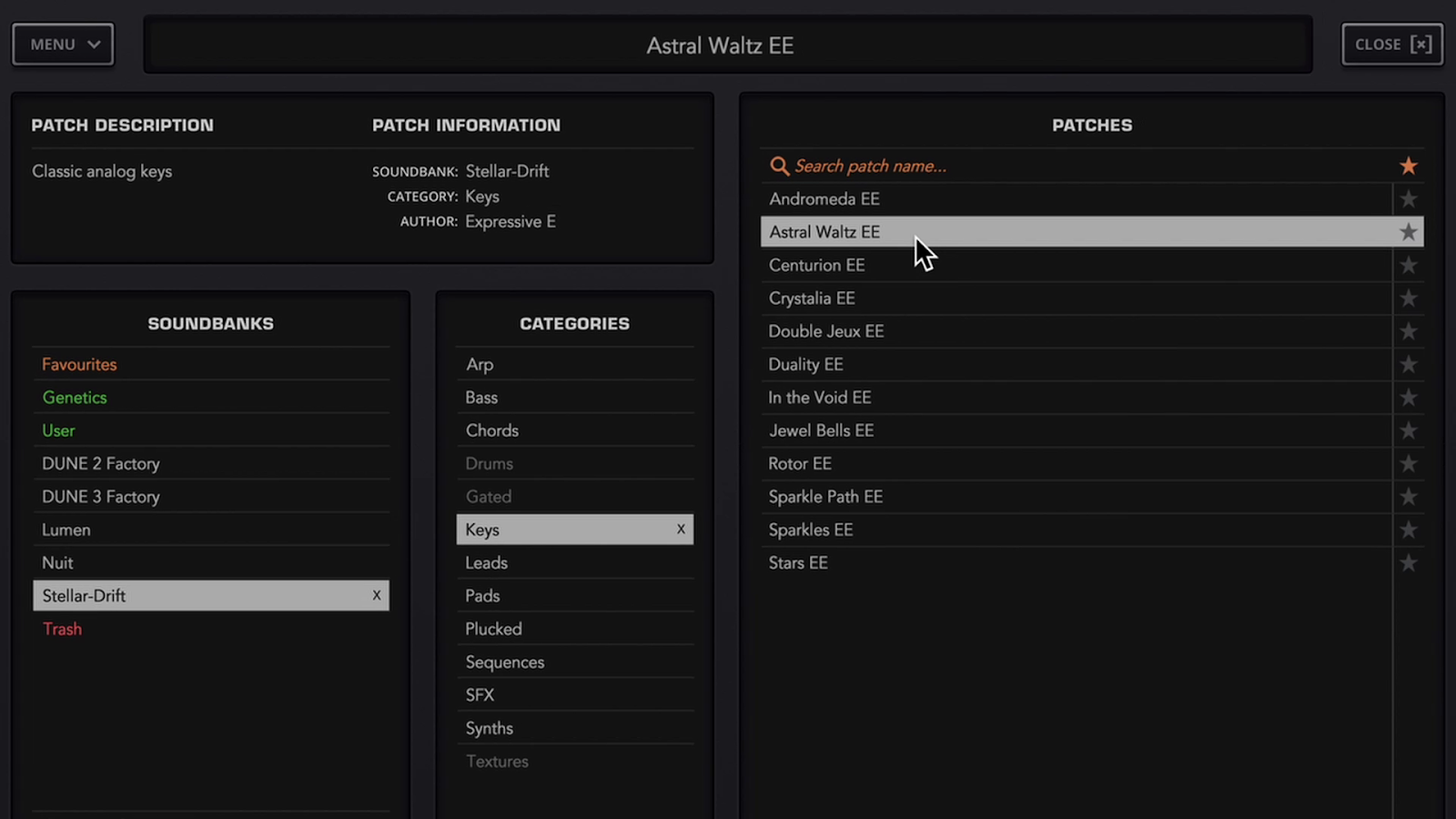1357
1357
This article explains how to set up The Legend HZ Expressive Suite and Dune 3 Expressive Suite within Steinberg Cubase. The steps needed to make MPE work for Synapse Audio synths differ from the usual setup of MPE synths in Cubase: Instead of selecting the Note Expression Input Device as mounted automatically by Cubase, you need to choose the USB MIDI Port 1 itself for the track's MIDI input.
Using Osmose as an MPE controller in Cubase
When controlling external instruments inside your DAW, use USB MIDI Port 1 (Play port) of Osmose exclusively, see: Connect Osmose to your computer. On your Windows PC, Port 1 will simply be called "Osmose". Take this into account for all the following instructions:
Choose MPE configuration for Osmose's External MIDI Mode
On Osmose, enter the config menu of External MIDI mode and select the "mpe" configuration.
This will make Osmose send MIDI messages according to the MPE specification on Port 1.
Creating an instrument track with Osmose as the input device
Create a new Instrument track: “Project” menu > “Add Track” > “Instrument” and select The Legend HZ.
In the Track Inspector, for the track's MIDI input, select “Osmose” (not its Port 2). The usual workflow of choosing the Note Expression Input Device (Osmose NoteExp) won't work. Select "Any" for the MIDI channel selection.

Record MPE messages as Cubase Note Expression
In the Note Expression section of the Inspector, activate "Record MIDI as Note Expression".

Note: The Inspector's Note Expression section might be hidden by default. Right-click/Option-click in the Inspector Area and choose "Set up Sections...", then activate "Note Expression" if it is not shown.

Activate MPE in The Legend HZ
Open the interface of The Legend HZ and access the rear panel of the synth by clicking on the circular arrows symbol in the upper right corner. In the Global sections, make sure MPE CONTROLLER is set to “ON”.
The PB RANGE must remain at 48/48 for MPE pitch glides to work as expected. Please note that on Osmose, the per-note pitch bend range is set on the instrument itself, namely in the bending tab of the External MIDI Mode’s sensitivity menu. The pitch bend of the pitch wheel/slider will affect all notes at once, and its range will always remain at +-2 semitones.
Open the Patches browser of The Legend HZ by clicking on the menu button in the upper control bar of the interface. You will find your new sounds Blur/Horizons/Obsidian in the SOUNDBANKS panel. Click on a soundbank, then click on a patch to play with it.
Activate MPE in Dune 3
When recalling patches of the Dune 3 Expressive Suite, MPE will be automatically activated within Dune 3. You can verify this in the SETTINGS of Dune 3:
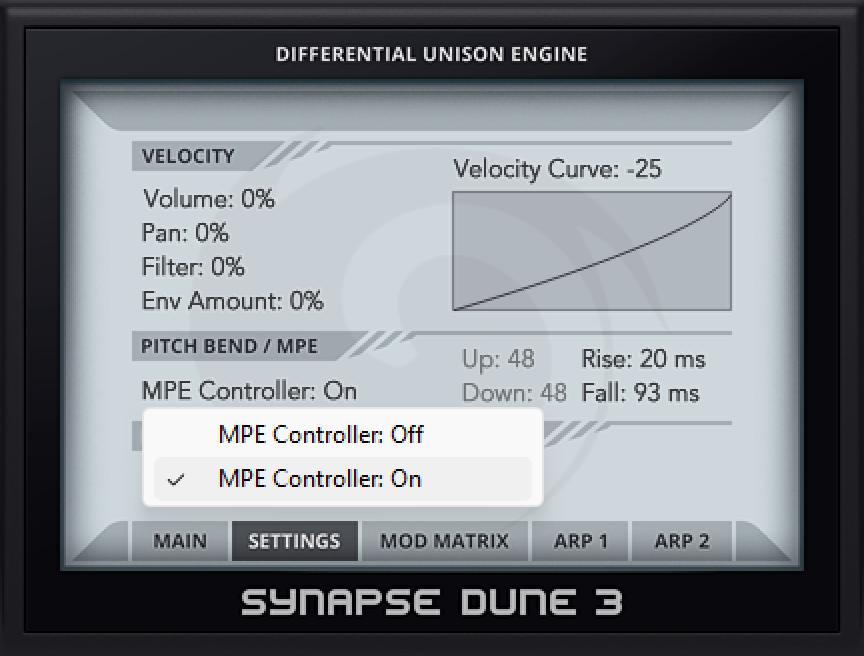
The Up / Down pitch bend range must remain at 48/48 for MPE pitch glides to work as expected. Please note that on Osmose, the per-note pitch bend range is set on the instrument itself, namely in the bending tab of the External MIDI Mode’s sensitivity menu. The pitch bend of the pitch wheel/slider will affect all notes at once, and its range will always remain at +-2 semitones.
Open the Patches browser of Dune 3 by clicking BROWSE in the virtual display of Dune 3. You will find your new sounds Stellar Drift / Nuit / Lumen in the SOUNDBANKS panel. Click on a soundbank, then click on a patch to play with it.