 18832
18832
Tutorial Video on this topic:
Registering your Touché (SE)
Registering your product on our website will grant you access to all the software content you need to get the most out of your new instrument.
- Head to the customer login page on our website: www.expressivee.com/login
Login to your existing Expressive E account or create a new one.
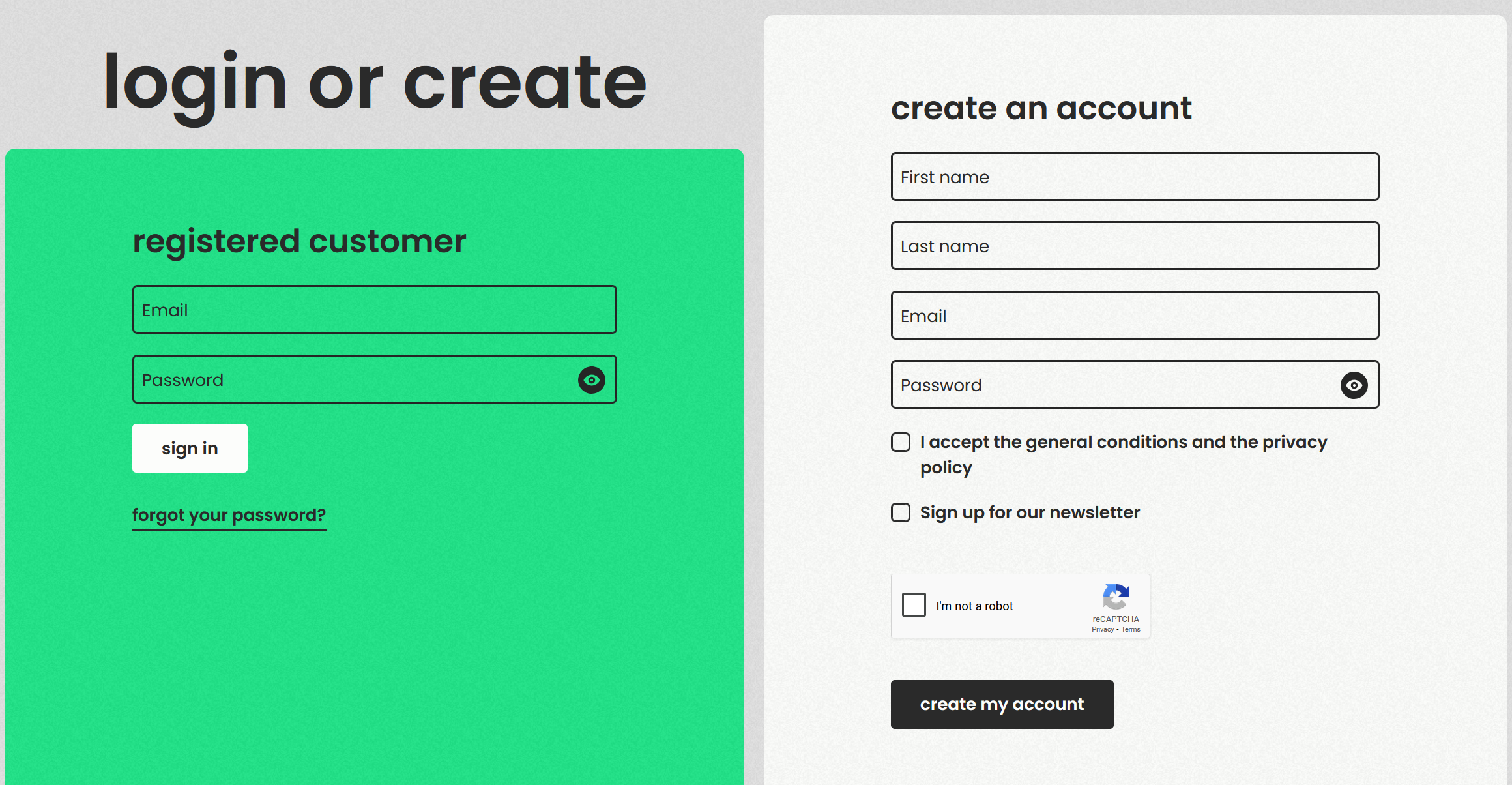
- Once you logged into your account, open the Product registration page: https://www.expressivee.com/register. You will find it by clicking on "register new product" in the "my products" section of your account.
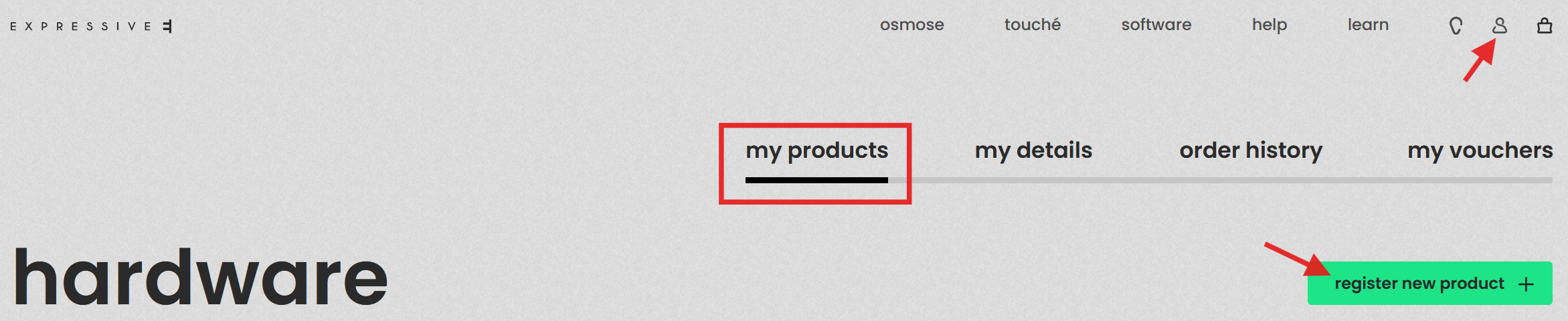
- Open the Touché (SE) box and find the activation code inside the brown Quickstart Guide brochure. Alternatively, find the serial number of your Touché (SE) which is printed on a sticker on the bottom of the device and on the side of the product box.
- Enter your activation code (without spaces or "-" in between the numbers) or your product's serial number and click "register", then confirm with another click.
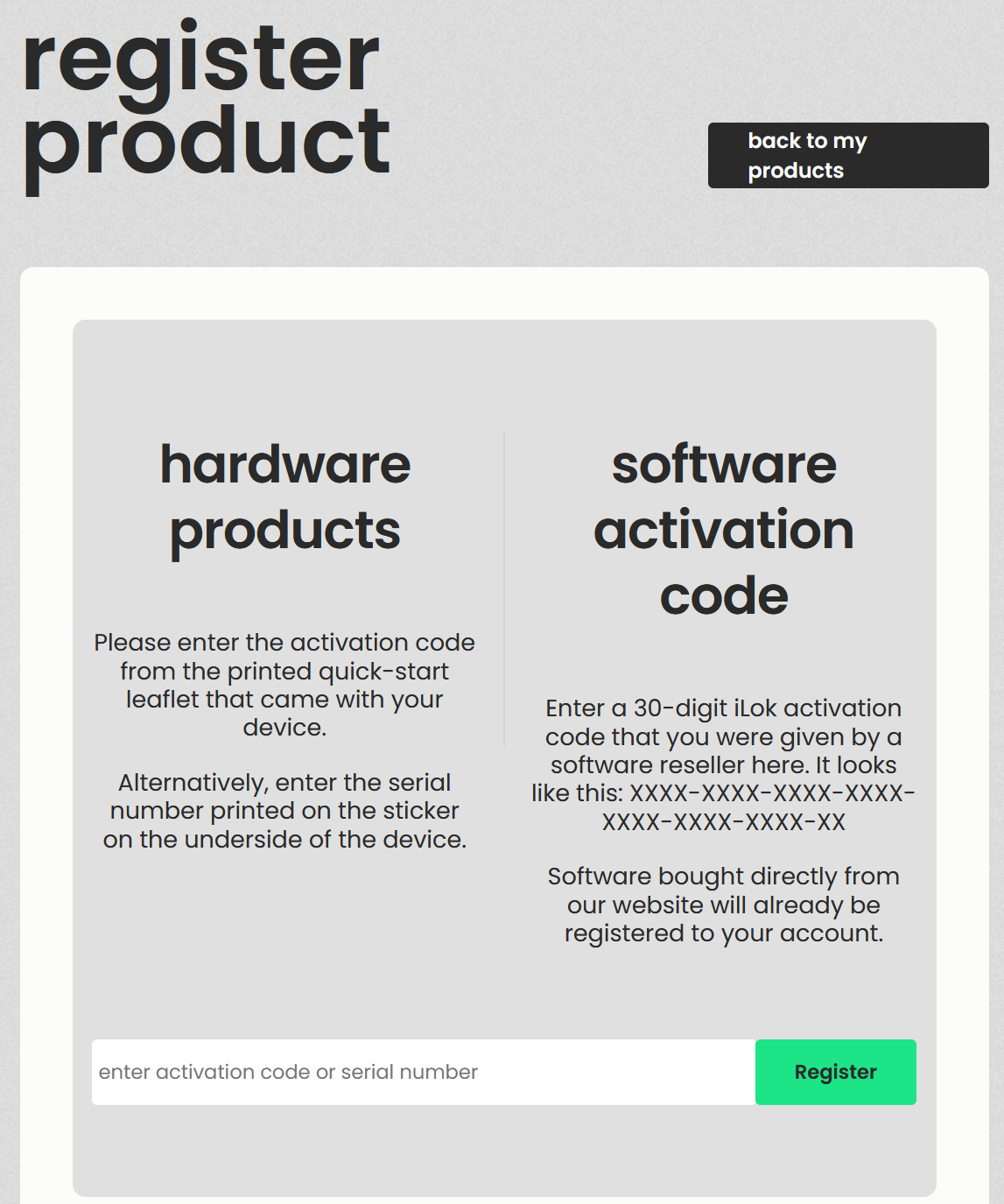
- Your product is now listed in the 'my products' section and you will find download links to all the included software content inside your customer account.
If you get the notification saying your product code is already registered, please refer to this article: I can't register my product
Downloading Lié
Lié is Touché (SE)'s companion app. It offers new expressive ways to play with all your existing VST software instruments and enables access to the factory sounds that come with the unit. Lié is also needed to configure Touché for standalone usage. For further details, please read this article: What is Lié?
- Inside your customer account, open the section 'my products'
- Scroll down to the section 'software' and find Lié.
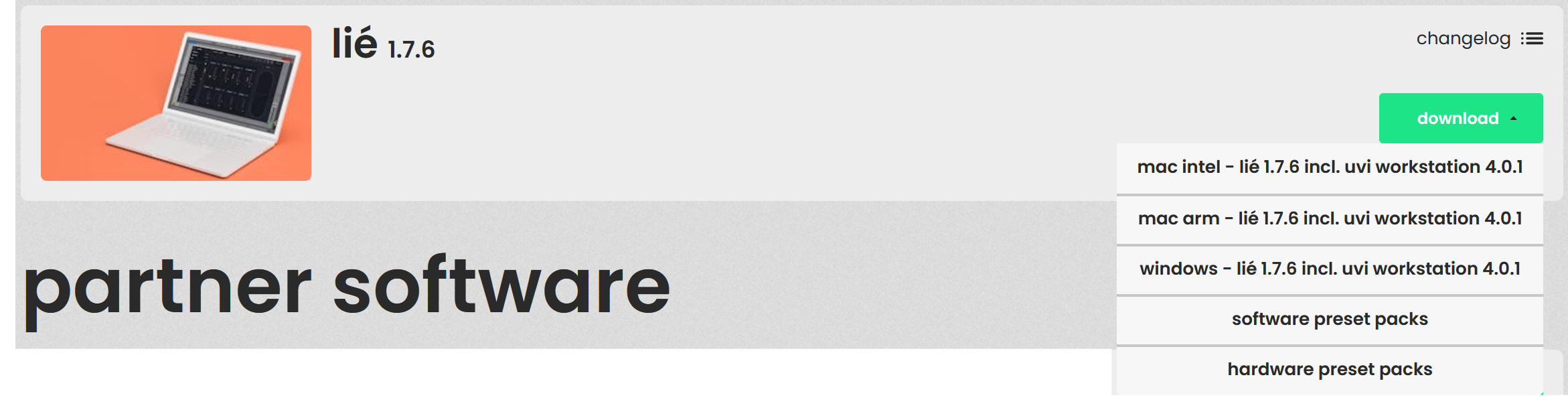
- Click on the download button that suits your operating system. Windows for Windows PCs, Mac Intel for older Apple computers with an Intel processor, and Mac Arm for Apple computers with an Apple Silicon chip (M1/M2/M3 etc.)
- After the download has been completed, extract the zip file you downloaded.
Depending on your operating system, please proceed with Step 2a or Step 2b to install Lié:
-> Step 2a: Installing Lié on a Windows 10 PC
-> Step 2b: Installing Lié on a Mac




